|
INSTRUCTIONS FOR VIEWING & DOWNLOADING FILES
Using DjVU
DjVU is a document-image
encoding platform that achieves file-size reductions as high as 1,500:1.
Viewed with the
Free DjVU Browser plug-in below, you have the power to rapidly
pan documents in real time, zoom from 5% to 1,000% and isolate text and
graphic layers for easy inspection.
NDOR Advises the Use of the latest version of
Internet Explorer to view these files
DjVU will not replace PDF on our
website, but will be an addition to the methods we use to deliver web
pages. By utilizing each method of file compression (Adobe Acrobat and
DjVU) to do what it does best, NDOR will be able to provide you with
large files in faster view/download times than has been previously
possible.
Print
this page and keep it next to your computer for a handy reference!
|
New to DjVU? Start by
Downloading the Free Viewer |
| Windows,
Mac, Unix
Version |
 |
|
This is a one-time
download and it will enable you to view and download any items
encoded in DjVU. You may also use it
to view anything created in DjVU after you've downloaded it. It
will automatically identify DjVU format. There will be no
icon on your desktop.
1. Click on the "Download DjVU
Plug-in" button to the left, or CLICK
THIS TEXT LINK.
2. Clicking on the button will take you
to the DjVu site and you may select the version of the download
that fits your computer system. The default selection is
for Windows. Click on Mac or Unix if you need that instead.
Most people will not need administrator's
privileges to install this reader. However, if you have difficulty
installing the free reader, check with your company's Tech Support
person to make sure you can install programs. If not, they can
install it for you.
3. As the Reader is installed, follow the
instructions on the pop-up screens.
|
|
Using the DjVu Toolbar |
|
 |
|
DjVu Viewer Toolbar |
The DjVU Toolbar is located
the top of the viewer window in your browser. It will appear
similar to the Acrobat Reader Toolbar. |
|
Click on the DjVU file you
wish to open
|
Next, click on the DjVU file you
wish to see. It will be loaded into your
browser in the DjVU Viewer.
REMEMBER...Even though DjVU files are much
smaller than a PDF version of the same file would be, they may still be large files
and may take some time to load if you are using a
dial-up modem. If you are viewing a "bundled"
file, it will load page by page. For example, you will be able to view
page 1 before you will be able to see page 10. |
|
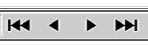 |
When the file opens in your
browser window, use
the forward and back arrows on the DjVU Toolbar to navigate
through the planset. (If the arrows
are not visible, maximize your browser to fill your entire
screen.) |
|
Zoom & Pan
With DjVU these are done in "real time" and you don't have
to wait for a screen redraw |
|
 |
Use any of the various Zoom buttons/controls to
enlarge/reduce areas. |
|
 |
To Pan, select the Hand button,
hold down the Left Mouse button and drag the item in the window to
where you want it. MAGNIFYING GLASS:
While in Pan, hold down the Control key and a square window will
appear that will work like a magnifying glass. |
|
Print the Files |
|
 |
To print a DjVU file, DO NOT use the Print
key in your regular browser window. You must use the print
icon in your DjVU window. Then you may use your printer settings
to print either a portion of the file that is in your window,
or "shrink to fit" the file to the paper size you have in your
printer.
|
|
Download the Files to Your
Computer |
|
 |
You may download the file without
if opening it by RIGHT clicking on it and saving it to it to your
computer. You may also download the file by clicking on the diskette icon on the
DjVU Toolbar at the top of the screen. You will be
able to save them to a directory of your choice on your computer
and rename them to suit yourself. Then you may view the files at
your leisure and they will appear in your DjVu Reader Window. |
|
More questions on DjVU ?? Contact
the
NDOR Webmaster |
|